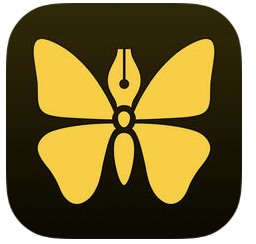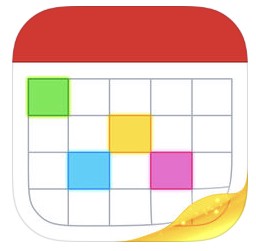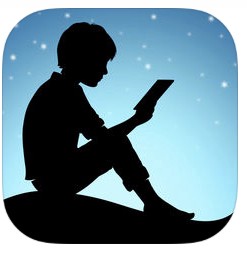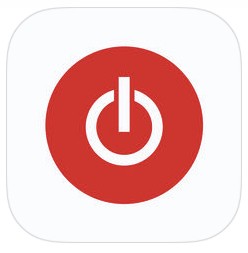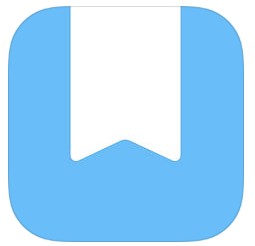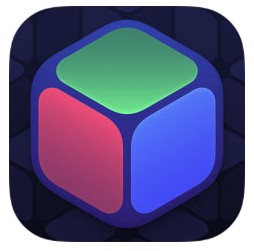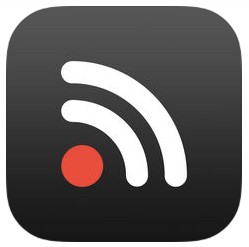It’s no secret that I think a lot about the software I use. Simply put, spending all day in front of some kind of electronic device raises the stakes for the decisions I make around the software I choose to use. If I’m going to spend all day looking at a screen I want to interact with tools that I find enjoyable, well-designed, and help me get my work finished as seamlessly and efficiently as possible.
When I look back at 2018 I’m struck by how many of the tools I continue to use are the same tools I used in 2017, 2016, and even before. I definitely spent a significant amount of time investigating new entries into the market (it’s one of my favorite ways to procrastinate), and reacquainting myself with old friends, but at the end of the day my “official” tech stack looks a lot like it has always looked.
What follows are the major task categories/actions I need to take on a regular basis and the tools I use to get those jobs done. I’ll try to say a few words both about the primary winner in each category but also my experience with any other notable options I tried over the past year.
Before I dive into the specifics, here are the most important principles I’m looking for when deciding which app to use:
iOS & macOS compatible: I use both Apple operating systems extensively and I need my apps to seamlessly sync between my phone, iPad, and various computers. If an app doesn’t have a version for the other operating system it’s either so niche that it doesn’t matter or it’s so good I can look past that glaring omission.
Well-designed: This is obviously a pretty subjective criteria but it’s something I feel like I can get a pretty good read on after using an app for a couple hours. I’ll try to call out specific examples that I think really exemplify this principle. Basically, if it’s able to spark any kind of joy in me when I’m using it, that’s a good sign.
Dark mode, please: I’ve become a big fan of using apps in “dark mode” whenever it’s available. Whether its a true black mode that looks great on an OLED iPhone or just a more traditional dark mode that tends to look better on my iPad or Mac, I will prioritize an app that has a dark mode.
Default wherever possible: Given that I’m about to write several hundred words about the apps I use it might be hard to believe that I actually try to use default apps and services wherever possible. I’m a big fan of the interoperatbility and integration you (sometimes) get when you use all Apple devices and Apple software. Much of my tinkering this year was investigating which default apps and services were good enough to replace some third-party app that I used to use.
Clear business model: I want to see and understand the business model of any app or service that I use consistently. I don’t want important parts of my workflow yanked from underneath me because the developer can’t afford to keep a free thing going indefinitely. I want to pay for apps and I’m not averse to signing up for a subscription if it’s something I like and use a lot.
Without further ado, here’s the state of my apps as I head into 2019!
Short-Form Note Taking & Reference Storage: Bear (iPhone, iPad, macOS, paid subscription)
This category of app needs to allow me to quickly take notes (usually in Markdown) and then allow me to store those notes in an easily searchable way. For the last couple years, the hands down winner in this category has been Bear. Any time I need to write something that’s shorter than an article it probably starts in Bear. Emails, long Slack messages, notes during meetings… all of these start as Bear notes. The main tweak I made this year was to figure out a tagging system that allows me to review active notes on a regular basis, without having to go through my whole archive. That’s probably an article for another time, but I essentially mirrored the structure of Things in Bear so that it’s easier to find relevant notes for the projects I’m working on at any time.
Honorable mentions in this category are Agenda and the default Apple Notes app. I made a go of switching over to Agenda this year but ultimately decided not to stick with it. I think they are doing some really interesting things with the nature of note-taking and reference storage with Agenda but it ended up being too radical of a shift from my GTD-esque way of thinking about my work. And the default Apple Notes app continues to be a very good app (I especially like that I can just tap my sleeping iPad screen with the pencil and be brought into a new note) but I can’t abide a folder-based organizational structure. I’m a tags man through and through nowadays.
Long-Form Writing: Ulysses (iPhone, iPad, macOS, paid subscription)
For much of the year I was actually doing my long-form writing (like this article) in Bear. Eventually I realized I didn’t like having pieces of writing that require hours and hours of work intermingled with one-off notes, so I decided to seek out an app to house my “real” writing. In the past I’ve used WriteRoom, Byword, and Drafts. All are very minimal and very good word processors optimized for writing. However, I decided to use this opportunity to investigate an app that I see lots of people I follow using — Ulysses. Turns out, it’s pretty damn great. Great Markdown support, dark mode, versions for all my devices, unique but logical organizational structure… I could go on. Technically, Bear is completely capable of handling the long-form writing that I tend to do but psychologically I’ve really appreciated having a separate home for the type of writing where I want to linger over it for awhile.
Calendar: Fantastical 2 (iPhone, iPad, macOS, paid app)
No big surprises here. I’ve been using Fantastical for years and although I made a half-hearted effort to explore the calendaring space a little bit this year, I found myself back in the warm embrace of Fantastical almost immediately. It seems that many calendar apps try to be too many things at once. I don’t want my calendar app to handle reminders (Fantastical gives you that option but it’s easy to turn off). I don’t want my calendar to try to handle my task list. I don’t want my calendar to be in my email app. Ultimately, Fantastical gives me the simplicity I’m looking for in a calendar app with some of the nice bonuses that make it feel professional (like top-notch natural language processing for creating new events and having different calendar “sets” on macOS).
I made a go of using the default Apple Calendar for a couple months of this year and it was mostly fine. Weirdly, I noticed it being kind of slow in updating when calendar events changed in the backend (like when a coworker moved a meeting or changed the description). That’s the type of thing I would expect a default app to be better at, not worse. If Fantastical went away tomorrow I’d be fine running with just the default app and if it continues to improve — and Fantastical stays mostly static — then I could see this being another category where I simply settle into using the default app everywhere.
Task Management: Things 3 (iPhone, iPad, macOS, paid app)
Things is life. Things is everything. Things drives the way I work and without it I would be wandering in the wilderness. That’s not to say that I’ve never had a wandering eye. In the past I think I’ve flirted with every major to-do app on the market: Todoist, 2Do, and OmniFocus have all had their time in the sun. But I always, always, always end up coming back to Things. In the past there was always a little bit of disappointment in that fact because it severely lagged behind a lot of the other major players. Sometimes it almost seemed abandoned. But ever since Things 3.0 came out in May 2017 it feels like a whole new app. Cultured Code is updating it at a torrid pace (it’s at version 3.8.1 right now) and is including all sorts of great features: insanely good iPad keyboard shortcuts, dark modes across all versions, Siri Shortcuts support, etc. It’s a good time to be a Things user.
Email: Airmail (iPhone, iPad, macOS, paid app)
As with many Slack users, it seems like my email usage is getting less and less every year. That being said, email is still an important enough part of my workflow that I want to use a tool that I like. I actually used the default Apple Mail app for several months this year and like with the default Calendar app, it was fine. Airmail could go away and everything would be copacetic (especially since Things introduced a “mail to Things” feature that lets you forward emails directly into your Things inbox). However, Airmail has one key feature (other than just being nicely designed) that keeps me coming back again and again: custom swipes. The important thing to understand is that I treat my email inbox as simple a location where next actions periodically arrive. I almost never respond to an email when I initially read it (unless it’s truly easy and quick to respond to). Instead, I think to myself, “That’s a task I need to take care of,” which means that it needs to show up in Things — because that’s where all my work lives. As I mentioned with regards to the default app, there’s an email address that I can forward an email to that will result in it showing up in my Things inbox. Seems easy and quick, right? It is — except in Airmail I can just swipe right on a message in my inbox and it automatically sends it to Things (with a link back to the actual email) and archives the original email. Perfect.
Read Later: Instapaper (iPhone, iPad, macOS, subscription)
I think it’s vital to use some kind of service that collects and holds things you find on the internet that you want to read or watch. The mental mode I’m in when I’m finding interesting things to read is often very different from the mental mode I need to be in to read something. Instapaper ensures that I always have something ready to read when I feel ready to sit down and dig into something. It’s nice and simple with great typographic options (including a dark mode). It’s easy to send things to it from anywhere, whether I’m on my phone, iPad, or Mac. It may be the oldest app that I regularly use so there’s probably a bit of irrational nostalgia that keeps me coming back to it, too.
I explored Pocket for awhile this year because it seems to be the most popular read later option. It’s good. No major complaints from me other than I think it’s trying to be a bit more than I need it to be. There’s a social component to it that I’m not interested in as well as a discovery feature that tries to guess what you might like to read and serves it up to you. I already have enough interesting content coming at me throughout the day so I don’t need my read later app to get into that action, too.
I also played with the default Reading List feature in Safari. It’s also fine but it lacks the ability to “like” an article and have it be easy to find again, like Instapaper. I use the “like” feature in Instapaper to indicate which articles I might want to include in The Ready’s weekly newsletter that I read so if I went all in on Reading List I’d need to create a new workflow for saving those (probably just a normal bookmarks folder). Not the end of the world, but I’ll stick with Instapaper for now.
Recurring Reminders: Due (iPhone, iPad, paid app)
There’s a class of reminders that I want to set and receive that a.) happen on a recurring basis, b.) I want to be as annoying as possible, c.) I don’t want to see when they aren’t being triggered. I call these my “Daily Guardrail” reminders and they’re simple things like being reminded to “Drink a glass of water” within a couple minutes of waking up, “Water the plants” every week, and “Last chance to do daily #yearofmundane Instagram post” at 9:00 PM every night. These reminders shift and morph over time as I try to develop various habits. Due is great because once a reminder is triggered it will keep going off on a cadence you’ve determined until you indicate you’ve finished the task. I keep the app buried in a folder somewhere so I don’t have to think about it or see it until the reminders pop up and I take the action I need to take to get it to shut up.
For more run-of-the-mill reminders, reminders that I want to trigger based on a location, or reminders I want to use Siri to set, I’ll use the default Apple Reminders app.
Habit Tracking: Streaks (iPhone, iPad, paid app)
There are four things I try to do every day: read a book, write, meditate, and exercise. The app I use to track how well I’m doing those things is Streaks. It’s really simple but has some nice touches that make it satisfying to use. For example, indicating you’ve finished a task requires you to hold down the button for a second or two, instead of just tapping it. I don’t know what part of my brain this is tickling but it feels better to do it that way. Every Sunday I like to look back at the previous week and record how well I did with each of these habits and Streaks makes it easy to go back and see which days you did and didn’t accomplish the habit. For such a simple app it has actually become a pretty important part of my life over the past year.
Shared Grocery List: AnyList (iPhone, iPad, subscription)
My girlfriend and I needed a way to contribute to a shared grocery list and The Sweet Setup recommended AnyList. We’ve since added a few more shared lists (TV Shows to Watch Together, Vacation Locations, Things to Do in DC) and it is doing a fine job of holding those, too. I’ve recently had some frustrations with getting Siri to add items to the grocery list (as a family with copious amounts of Apple devices including multiple HomePods I want to be able to just exclaim grocery store items into the air and have them added to a shared list) but once I realized I could connect the default Reminders app to AnyList that frustration largely went away.
Music Streaming: Apple Music (iPhone, iPad, macOS, subscription)
This is the one category where I probably went back and forth the most all year. Apple Music and Spotify both scratch different itches for me. Starting with Apple Music, I’m obviously a fan of the fact that it’s the default option for an Apple-centric household. It integrates with all my devices, including HomePods, in a mostly seamless and pleasing way. I also prefer its overall design and aesthetic over Spotify. Spotify, on the other hand, is so goddamn good at recommending me music that I like. Plus, it does things like the end-of-year summary that the data nerd in me loves.
However, in the past few weeks I think I’ve mostly negotiated a truce between these two services and have landed on the one I’m going to run with for the time being (and hopefully long term): Apple Music. This is probably an article for another time but what seemed to flip the switch for me was completing wiping my library, turning off the setting that adds songs to my library when I add a playlist, spending an hour re-creating my library from memory, and creating three playlists (The Sound of High School, The Sound of College, and The Sound of Productivity). With a fresh and interesting library that I actually invested some time in creating I felt like I had some skin in the game with Apple Music. Add to the fact that it integrates like a dream with my HomePod and allows me to stream music to my Apple Watch without needing to bring my phone on a run means that I think I’ve made myself mostly cozy in the Apple Music universe and I can try to ignore Spotify and it’s sweet, sweet, recommendation engine…
Twitter: Tweetbot 5 (iPhone, iPad, macOS, paid app)
This category has gotten much more complicated in the past year. With Twitter’s continued slow-motion strangulation of third-party apps (this time through removing the APIs that allow for notifications) I’ve had to slightly adjust my approach to Twitter over the past year. The simplest option, and something I experimented with for much of the year, would be to just use the default Twitter app. I don’t hate it as much as many old-school Twitter users do, but I also don’t love it. What I’ve decided to do is keep it on my devices, buried in a folder, but with some of its key notifications turned on (yes, I know I should probably turn off Twitter notifications all together but I’m not so popular that it’s a.) an overwhelming number of notifications or b.) ever particularly negative). Basically, I use the Twitter app as the notification engine and Tweetbot as the primary way I interact with my actual feed. Tweetbot has had some nice updates recently (on both iOS and macOS) so I think I’ll be riding it into oblivion with the rest of the Twitter die hards who will only let go of our third-party apps when they are pried from our grasps.
E-Books: Kindle (iPhone, iPad, Kindle Oasis) and Apple Books (iPhone, iPad, macOS)
I’m in the weird position of actively using both Amazon and Apple for my e-book needs. It’s kind of dumb… I definitely go through periods of time feeling like I wish I had just picked one and stuck with it for the long-term instead of spreading myself across two devices and services. On the other hand, I kind of like that I don’t give Amazon 100% of my book buying budget. And the lover of default apps in me likes using Apple Books (especially with the iOS 12 update) and being able to consolidate nearly all my work and much of my leisure onto one device. But then the premium experience lover in me likes taking my Kindle Oasis into an environment where a 12.9” iPad Pro or an iPhone screen would suck and using a device that is specifically designed for reading books. Anyway, if you can’t tell I’m pretty conflicted but I don’t actually see my approach changing here anytime soon. I’m probably 70/30 Kindle to Apple Books at this point and if anything it might shift closer to 60/40 or maybe even 50/50 in the future. In either case, Goodreads will remain as my primary way for tracking books I’ve read and still want to read and Audible is really the only game in town for audiobooks.
Podcasts: Overcast (iPhone, iPad, subscription)
Podcasts are another category of job where I did some major experimentation with using the default Apple app. Like the other default apps I made a go of using this year, it is fine. The problem, though, is that my preferred third party option is so much better than “fine” the default app never really stood a chance. Overcast is maybe my favorite app on my phone. It’s filled with nice design touches, is extremely easy to use, and has one of the best features ever — Smart Speed — that lets me listen to podcasts faster without having any noticeable distortion. Plus, it has extremely nice dark mode options and is being actively developed by a guy, Marco Arment, who I feel like I know thanks to the years of listening to him on various podcasts. If it suddenly went away I’d be fine using the default app but I would be very sad.
Time Tracking: Toggl (iPhone, web, subscription)
After years of listening to Myke and Grey talk about time tracking on Cortex I decided to give it a go in the last few months of 2018. I’ve been treating this as a test run to figure out how I want to do it “for real” once 2019 rolls around. My tool of choice has been Toggl and for the most part it has been pretty straightforward and relatively painless to use. I know there’s a bunch of stuff I could be doing with Siri Shortcuts to potentially make it easier to trigger and stop various timers, but I’m running it pretty vanilla right now.
Password Management: iCloud Keychain (iPhone, iPad, macOS, default)
First, let me say that everyone should be using some kind of password manager. For me, for years, that was 1Password. I wasn’t always the most diligent making sure I used strong and non-duplicative passwords but 1Password helped me take my password hygiene in a positive direction. For the past few months I noticed that every time I was prompted to enter a saved password it seemed like it lived in iCloud Keychain, not 1Password, though. So, I decided to see if I could run with just iCloud Keychain as my password manager (like Dr. Drang). So far, it seems like I can. Another third-party app falls to the default option!
Web Browsing: Safari (iPhone, iPad, macOS, default)
Logically, I know I should probably be using Chrome nearly everywhere I can because The Ready is a Google Suite shop and I spend a ton of time in Google’s software. But I just can’t do it. I don’t like what Chrome looks like. I don’t like what it “feels” like. Safari feels like home and I don’t see myself moving away from it any time soon.
Personal Journal: Day One (iPhone, iPad, macOS, subscription)
Day One and I go way back. I have entries in it from 2009! I go through periods of time where I seem to write something every day and I go through periods where I’m much less consistent with my writing. At this point, though, I have hundreds of entries saved in Day One and nearly every day I’m presented with something I wrote on that date in the past. I really like seeing these quick shots of what I was thinking about and struggling with at some point in the past. I have a notoriously bad memory so it helps me remember what I’ve done, what I’ve seen, what I’ve worked through, and what hopes and dreams I had for the future.
Weather: Dark Sky (iPhone, iPad, paid app)
Weather apps are a playground for design. As such, I’m a sucker for exploring the latest and greatest. For much of this year I was rocking CARROT Weather across all my devices (albeit, with the personality setting set way down) and I mostly liked it. However, like with some of my other tried and true favorite apps, I could never shake my first true weather app love: Dark Sky. The precipitation notifications can’t be beat and I haven’t found anything with as classy or agreeable visual design. So, after my long sojourn with CARROT and a few other weather apps, I’m happily back with Dark Sky.
Delivery Tracking: Deliveries (iPhone, iPad, macOS, paid app)
I always seem to have a box being shipped to me. Deliveries lets me know where that box is and when to expect its arrival. It’s a nice bit of peace of mind to know I can swipe over to this app and see where my deliveries are. It’s a simple app that make it easy to add new tracking numbers and good notifications that keep me apprised of what’s going on.
Sleep Tracking: AutoSleep (iPhone, paid app)
The key feature for a sleep tracker that I’m going to use consistently is the ability to work consistently even when I forget about it. AutoSleep does just that as it automatically figures out when I fall asleep and wake up. I’m not in love with its design choices but what keeps me coming back to it is the dashboard view that shows me summary data for several different periods of time, including the last week. I pull out the weekly data every Sunday and put it into my own spreadsheet so it’s important that my app can show me that weekly view.
Recipes: Paprika (iPhone, iPad, macOS, paid app)
I’m trying to do a better job of cooking more consistently and Paprika has helped me take some strides in that direction. It has all sorts of features that I haven’t really explored in depth, like keeping a list of the ingredients you have on hand and various meal planning features, but even just as a way to keep a list of recipes it excels.
Movie Tracking & Backlog: Letterboxd (iPhone, web, paid app)
I don’t watch very many movies, but I like to keep track of the ones I do. I’ve used simple lists in notes apps and other apps specifically for that task but Letterboxd is the one that stuck.
TV Tracking & Backlog: TV Time (iPhone, web, paid app)
Same as above. I don’t watch a ton of TV but I like knowing which series I’ve started, which ones I’m caught up on, and what I want to watch in the future. TV Time does that perfectly well.
Subscription Tracking: Bobby (iPhone, paid app)
As you may have noticed reading through this article, many of the apps I mention above are subscription-based. I don’t have a problem with that, but I do like to keep a handle on how many subscriptions I have ongoing at any one time. This little app does a good job of holding all that subscription information and showing me how much I’m spending on a monthly or yearly basis.
Calculator: PCalc (iPhone, iPad, macOS, paid app)
That’s right, I use a third party calculator. Inexplicably the iPad doesn’t ship with a default calculator and I’m not going to use different calendars on different devices. That means I need something that shows up on each of my devices and PCalc fits that bill.
Ad Blocker: 1Blocker (iPhone, iPad, macOS, paid app)
Safari continues to do a pretty good job of making using the Internet a somewhat reasonable endeavor, but I like to use an ad blocker as well as the native features. I’ve used 1Blocker for a long time and the new version seems to continue in the same vein, albeit with even more customizable options, as the last version. Bonus points for being able to use it across all my devices, too.
Call Blocker: Nomorobo (iPhone, subscription)
I almost never answer a call that comes from an unknown number, but Nomorobo makes sure I never answer a call from a known robo-caller. It’s super easy to have it run in the background and every time it catches a robo-call I feel like I’m getting my money’s worth.
RSS Backend: Feed Wrangler (web, subscription)
Google shut down Reader years ago but I’m still not used to the fact that I now need a separate RSS backend and reader. David Smith’s Feed Wrangler took over from Inoreader this year and it seems to do a fine job. I don’t use it to actually read my RSS feeds — it’s just where I go to add new ones.
RSS Reader: Unread (iPhone, iPad, paid app)
Another one of those apps that I’ve had forever but still seems to be the best option for how I think. It has a delightful dark theme and makes it easy for me to send useful articles to Instapaper which is where I actually do the reading.
Wallpaper Finder: Vellum (iPhone, paid app)
This delightful little app makes it super easy to find interesting and handsome wallpapers for my phone. I especially like the blur tool that lets you take any of the wallpapers and add a neat effect. I like to use the regular version for the lock screen image and then a blurred version of the same image for the home screen (because it allows apps to stand out better). If you like to change up your wallpaper from time to time this app is a no-brainer.
Drawing: Linea Sketch (iPad, paid app)
This is a category I’m still actively exploring. I’m not an artist but I have been in situations with clients where flipping to a drawing app, sometimes while projecting my iPad onto a screen so everyone can see it, and drawing in real-time has been very useful. Right now Linea is my favorite app for doing that but I have a few more I’ve liked (Paper by 53) or still need to investigate (Goodnotes & Notability).
The Stuff I Don’t Have Much of a Choice in Using
Slack
The Ready runs on Slack. Many of my clients run on Slack. I’m increasingly ambivalent about the effect it’s having on me — and work in general — but for now it’s the best we have.
Google Drive, Docs, & Sheets
The Ready also runs on Google apps. As somebody increasingly interested in using iOS-only in my computing life, this isn’t ideal. The Google iOS apps range from okay (Google Drive) to flaming garbage (Docs and Sheets).
Trello
We use Trello at The Ready to publicly track various projects and other work. I still haven’t found a good way to integrate my personal task management system with the way we use Trello at work, but overall I think Trello is a pretty great tool.
Zoom
As a member of a fully remote company I spend a lot of time on video calls. That means I spend a lot of time on Zoom. I wish so much that the Zoom iPad app would allow for split screen usage. What that actually means is that I spend a decent amount of time with Zoom on my iPhone and my iPhone awkwardly propped up against something or Zoom on my iPad and my video going away every time I alt+tab into another app. It’s not ideal, but I make it work.
Looking into the Future
I’m mostly happy with the tools I’m using in my life right now. Does that mean I’ll never try a new app? Of course not. At this point, it’s practically a hobby. Trying new apps and combing through settings screens is one of my favorite ways to relax. But when it comes to the main jobs to be done in my personal and professional life I feel like my chosen tools actually help me do great work. They get out of the way when they need to get out of the way and they help me take action when I need that help.
Looking into 2019 there’s a handful of things that I hope to see happen or am thinking about. First, I really hope Apple decouples the default apps from the yearly iOS update. There’s no reason Mail, Notes, Podcasts, and the other default apps should only be updated once per year. Let those teams ship updates to those apps like any other app. If that were to happen I have a sneaking suspicion that even more of the default apps might make their way into my regular stack.
Tied to that idea, I will continue to pressure the third-party apps I use with the default options whenever possible. I like the idea of running as stock as possible as long as it doesn’t materially negatively effect my ability to work. In some cases, like with iCloud Keychain and Apple Music, that means I use the default options. In other cases, like with Overcast and Airmail, the third-party options remain a better fit for how I like to work. I wonder if at the end of 2019 I’ll say that I’ve adopted more of the default apps?
Finally, I’m going to make a major push to be as iOS-only as possible this year. Partly as an exercise in future-proofing myself and partly as something I think will be fun, I will be prioritizing the apps and workflows that let me do everything from an iPad and my phone. I’m not sure what that means for what this article will look like a year from now, but it’s something I’m keeping an eye on.